Starting a Project allows you to add additional website data directly from other sources. After your Project is started, you’ll be able to add these extra data sources from your Project Settings page:
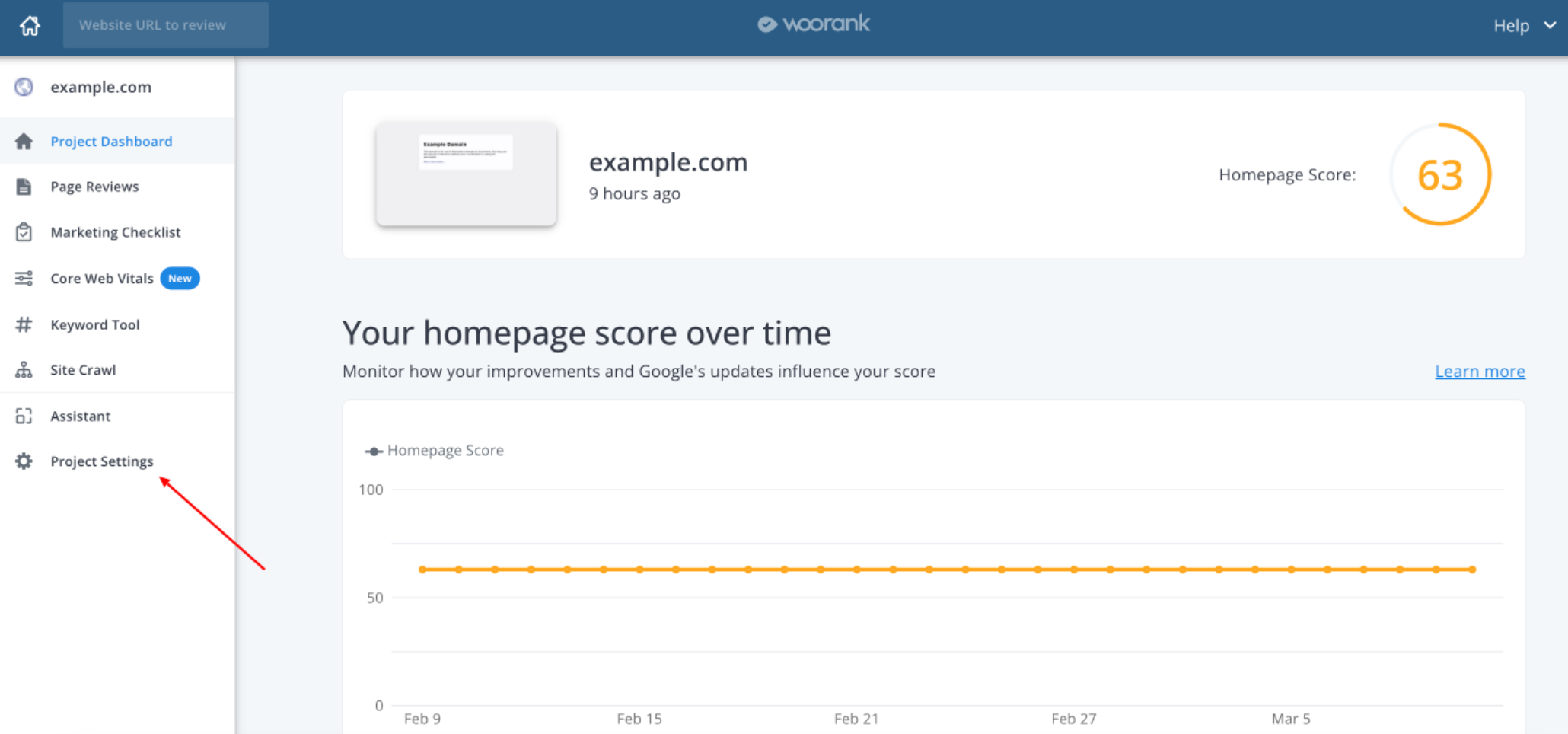
To add data from your Google Search Console account, simply click on the button Connect:
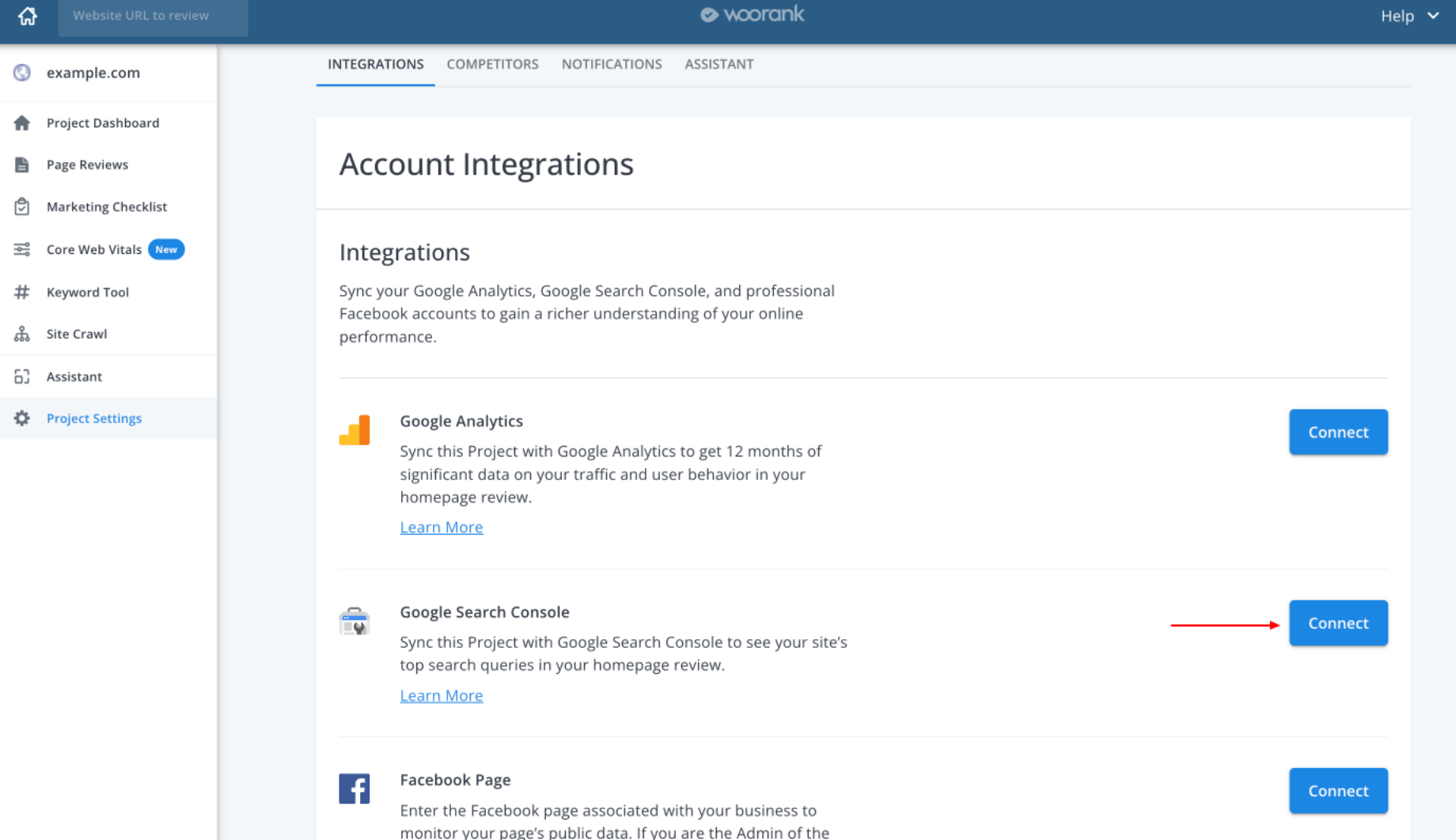
Then, click on Google account associated with the Google Search Console account for the website you're working on.
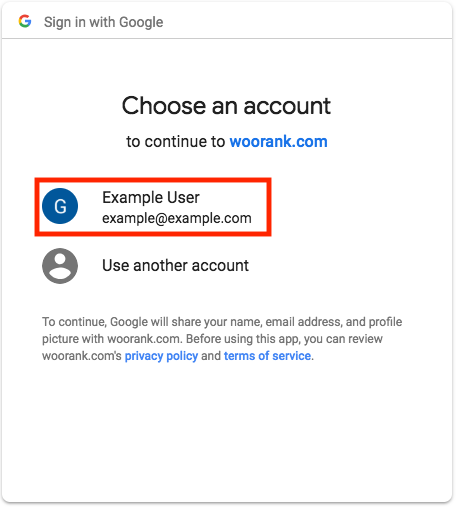
Once you've signed into your Google account, click the "Allow" button to give WooRank permission to access data in your Google Search Console account:
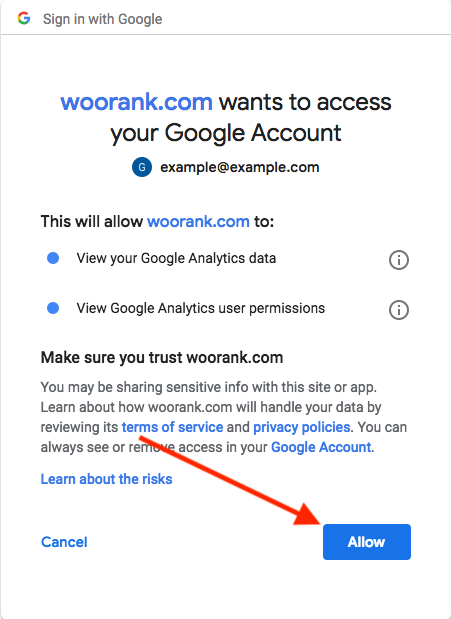
After giving WooRank permission, select the account you'd like to add to your Project:
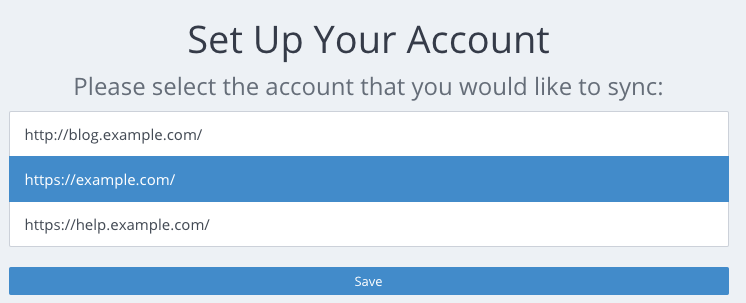
After you've successfully incorporated Google data into your Project, track your social media performance by syncing your brand's Facebook account.