Find answers to frequently asked questions here.
The Assistant and GDPR
Installing the Assistant
Looking for help getting started? Check out our Installation Guide.
1. How many websites can I install the Assistant on?
One Assistant for each Project that is available in your plan.
2. Why does the verification process show the Assistant not installed?
Once you have implemented the Assistant code snippet you can verify the installation to make sure everything was installed correctly.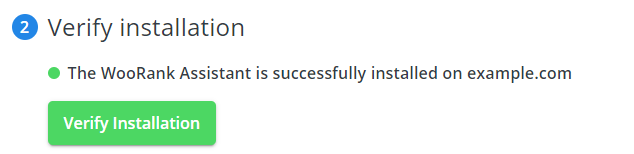
- Make sure you have installed the code snippet.
- Double check if the Assistant does not show up on your website. Caching could momentarily withhold us from showing the correct status.
- Check out the Installation Guide on how to install the code snippet first.
It is possible your website's caching stops the verification process from displaying the right status. Most often this issue will be solved by time automatically. You can also clear your website cache and make sure the light turns green. Regardless check your website. It might be so the Assistant is displayed anyway.
3. Why is the verification successful but the Assistant not visible on my website?
- There are a few reasons why the Assistant is not visible even if installed properly.
4. How do I do a hard refresh?
Chrome:
Windows/Linux:
- Hold down Ctrl and click the Reload button.
- Or, Hold down Ctrl and press F5.
Mac:
- Hold ⇧ Shift and click the Reload button.
- Or, hold down ⌘ Cmd and ⇧ Shift key and then press R.
Mozilla Firefox and Related Browsers:
Windows/Linux:
- Hold the Ctrl key and press the F5 key.
- Or, hold down Ctrl and ⇧ Shift and then press R.
Mac:
- Hold down the ⇧ Shift and click the Reload button.
- Or, hold down ⌘ Cmd and ⇧ Shift and then press R.
Internet Explorer:
- Hold the Ctrl key and press the F5 key.
- Or, hold the Ctrl key and click the Refresh button.
Security
We care about data privacy and security and strive to keep our security practices on par with industry leaders. The article covers answers to the most frequently asked questions about data privacy and security.
1. Who can see the Assistant on my website?
Only the person who's logged in to WooRank and provided the Assistant code snippet can see the Assistant.
The Assistant is not visible
Looking for help getting started? Check out our Installation Guide.
I installed the snippet but the Assistant is not visible.
- You have to be logged in to WooRank with the account that copied the snippet used.
- You need to have an active WooRank Project for the same domain.
- Hard refresh
 your website after installing the snippet in order to make it appear
your website after installing the snippet in order to make it appear - Ad blockers possibly blocks GTM blocking the injection of the code snippet.
- The Assistant does not work in incognito mode.
Not sure if the snippet is correctly installed? You can verify your installation under Project Settings > Assistant.
Not seeing the Assistant in your Project Settings? It's currently in Beta and not publicly available.Would like to help us test it? Drop us a line at support@woorank.com.
Speed
1. Where does the Speed data come from?
From your own Google Analytics data you have connected for this Project in Project Settings.
2. Why is my average page load speed 0?
This Google Analytics figure is based on a certain number of page loads over time. If Google does not have enough data to make a calculation, it shows Zero.
Traffic
Where does the Traffic data come from?
From your own Google Analytics data you have connected for this Project in Project Settings.
Loading Time
Why can it take a while to review a web page on my site?
The slower your pages load for your end user, the longer it takes us to review your page.
Good news. The Assistant will inform you how long it takes to load your web page on average. Select the Speed tab in the Assistant to discover this metric.
The information will be visible after connecting your WooRank Project with Google Analytics. You can do this from within the Assistant and will be prompted to do so at the right time.
Using the Assistant
Looking for help getting started? Check out our Getting Started Guide.
How to delete the Assistant
Remove the snippet from your website's <head> just like you installed it. No data will be lost.
The Assistant and GDPR
As a Data Controller, we take great care to ensure the data we process on your behalf is managed correctly. Further information can be found in the GDPR section of our Help Center, or in our Privacy Policy.
Please contact Support@woorank.com should you have any further questions or require a Data Processing Agreement for the WooRank Assistant.
- Not seeing the Assistant in your Project Settings? It's currently in Beta and not publicly available. If you’d like to help us test it, drop us a line at support@woorank.com. -