The Assistant can quickly be set up on most Wordpress websites by following the steps below. Once installed, you can use the Assistant and the power of WooRank living on your site.
We recommend using a plugin like ‘’Insert Headers and Footers’’ to install the WooRank Assistant code snippet to your Wordpress website but you can use any plugin you want or add it manually to your code.
Install Headers and Footers plugin (optional)
Insert Headers and Footers is a simple plugin that lets you insert code to your WordPress site header and footer. No need to edit your theme files! The simple interface of the Insert Headers and Footers plugin gives you one place where you can insert scripts, rather than dealing with dozens of different plugins.
- Login to your Wordpress website
- Download the plugin
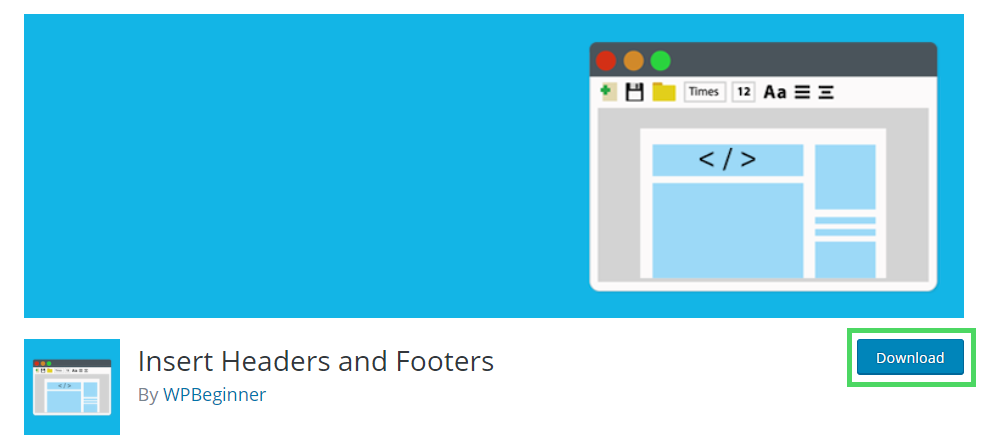
- Refer to this video on Youtube for further assistance installing a plug-in: https://www.youtube.com/watch?v=AXM1QgMODW0
- Install Insert Headers and Footers by uploading the insert-headers-and-footers directory to the /wp-content/plugins/ directory. (See instructions on how to install a WordPress plugin.)
- Activate Insert Headers and Footers through the Plugins menu in WordPress.
Install the Assistant code snippet
- Click on Settings in your Wordpress menu and select the Headers and Footers or any other plugin you use to inject code to the header of your website.
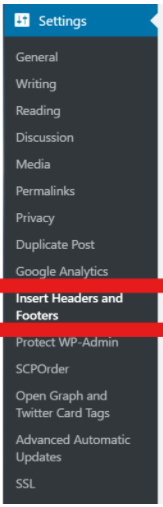
- Paste your WooRank snippet (learn how to find it here) your header by going to the Settings > Insert Headers and Footers menu.
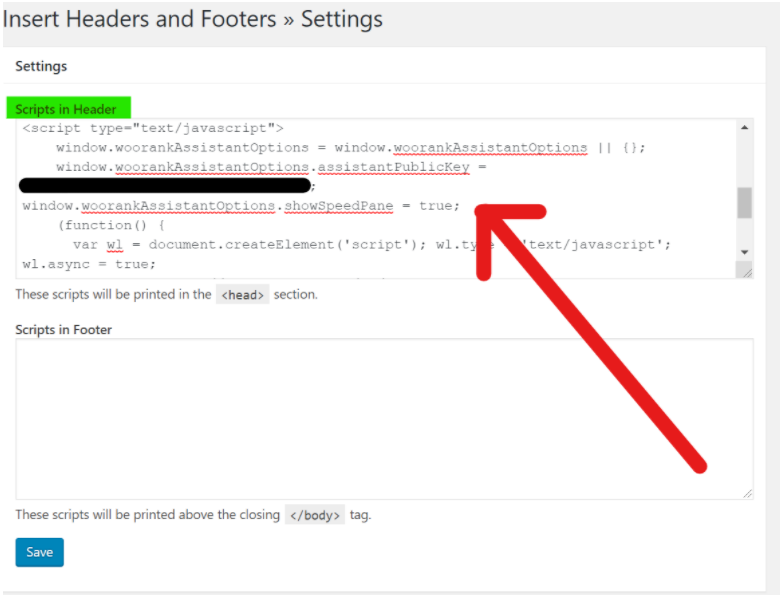
- Make sure to click SAVE, then exit the CMS, refresh your homepage and the Assistant snippet will be loaded on any page where the code snippet is injected.
hard refresh when opening your website the first time to display the Assistant.
when opening your website the first time to display the Assistant.