The Assistant can be set up on most Squarespace themes quickly and easily by following the steps below. Once installed, you can enjoy WooRank's powerful data that now lives right on your website.
Install the Assistant
- Log in to your Squarespace account, and open your admin panel.
- Select “Settings”.
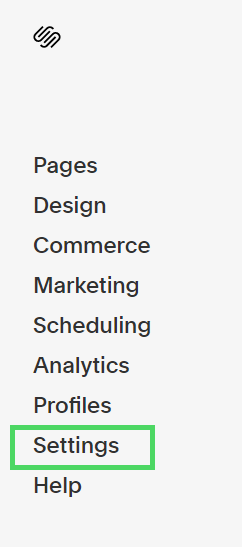
- Select “Advanced”.
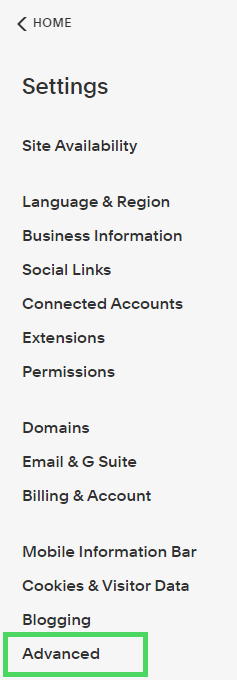
- Click “Code Injection”.
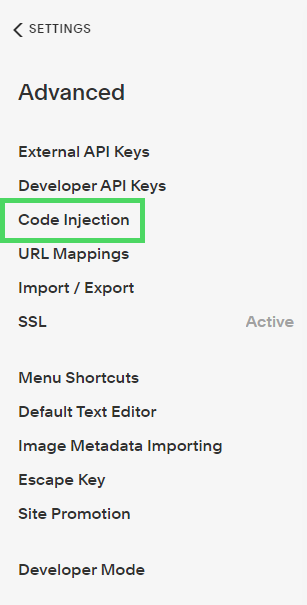
- Paste your WooRank snippet (learn how to find it here) into the text box under “Header” and press Save.
Note: Do not overwrite any existing code on the header.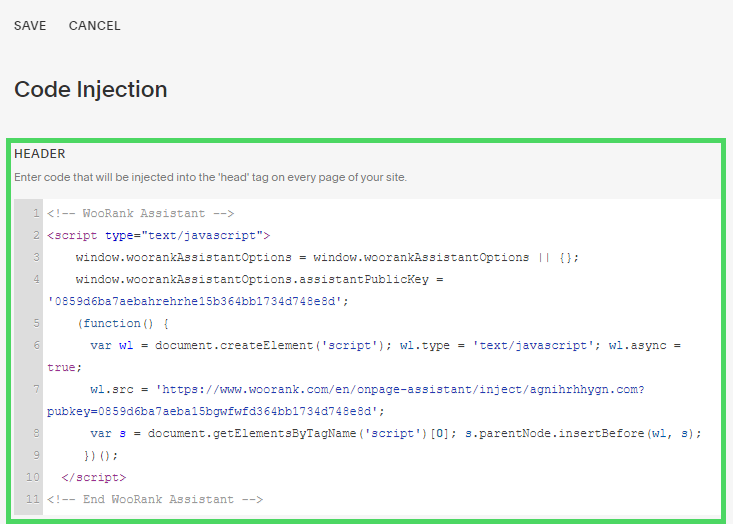
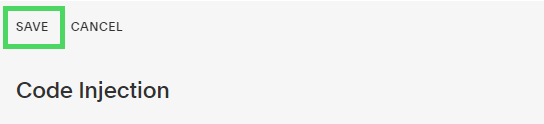
- Make sure to click SAVE, then exit the CMS. Visit your website and refresh your homepage - the Assistant snippet will be loaded on any page where the code snippet lives.
Be sure to hard refresh your website the first time after you add the snippet so the Assistant can launch successfully.
your website the first time after you add the snippet so the Assistant can launch successfully.