Once your all setup and ready to go, take a look at these helpful tips to get started using the Assistant.
Sections
Frequently Asked Questions (FAQ)
Meet the Assistant
Launching the Assistant
Once you’ve successfully installed the Assistant, it will appear on the bottom left corner of your website.
As long as the Assistant is closed (see below), it is not actively reviewing your pages.
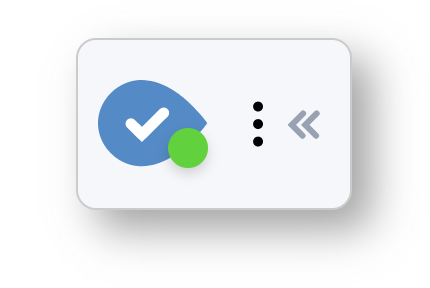
Press anywhere to open the Assistant and start working.
More options
Head over to the Project Settings page to add competitors to your reviews and connect your Google Analytics account. This will allow you to see enhanced Traffic and Speed data.
If you need more assistance to provide your feedback, please contact us.
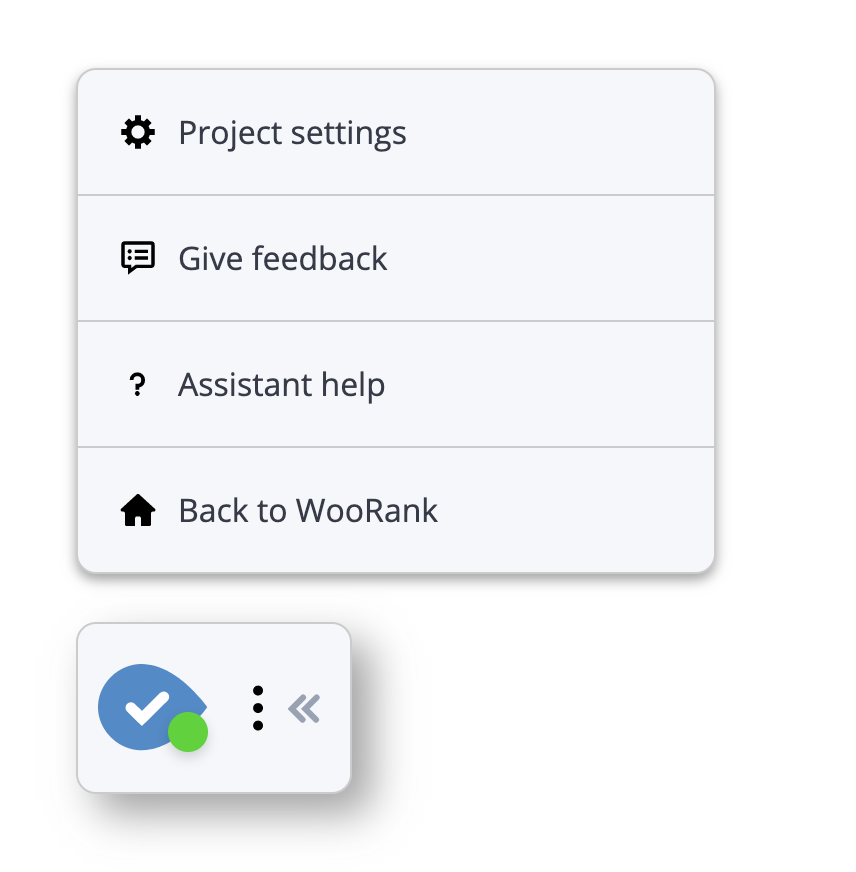
Review all pages
Unreviewed Pages
If a page has not yet been reviewed, you will be prompted to do so. You decide if and when we review a page for you. There’s no need to jump back into the WooRank platform if a page hasn’t been crawled yet - you can do everything directly from the Assistant!
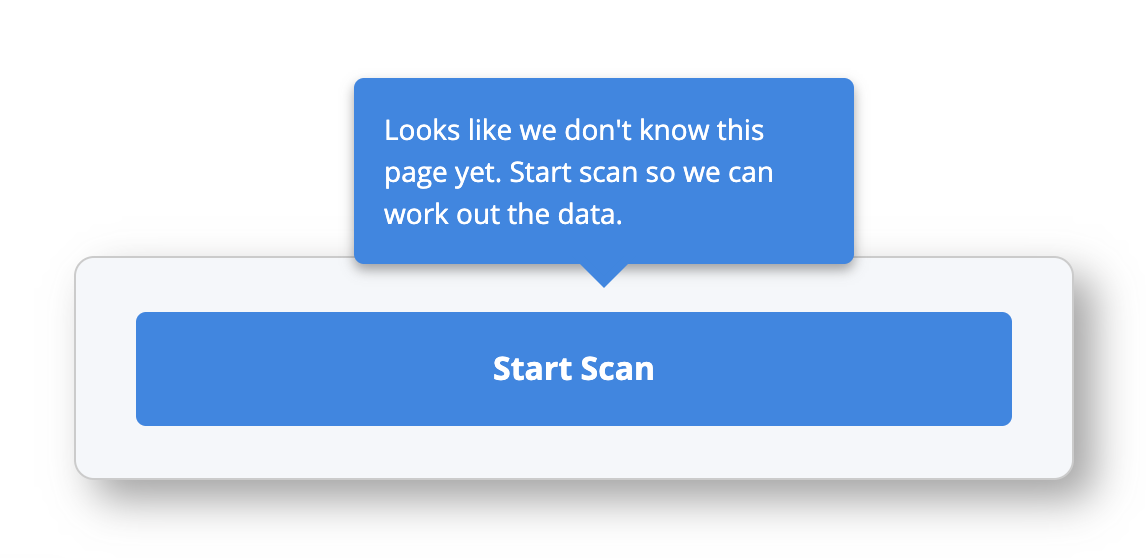
Generating reviews
Generating a Review can take a few seconds. Note: we are reading and analyzing your page in real time. If our Review seems to be taking longer than expected, it’s time to look at your page speed. If the Review loads slowly, that means your page is loading slowly for your users.
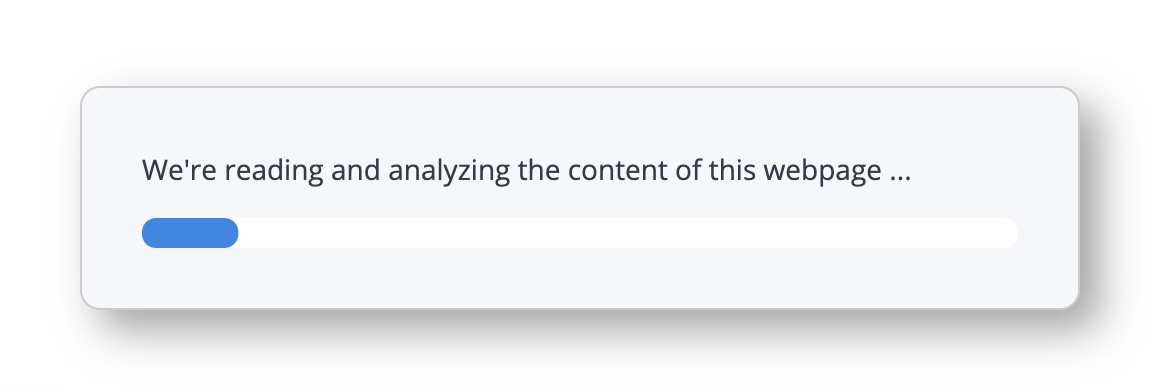
To make it easy for you and keep your Project on track, every page reviewed in the Assistant is automatically added to the Page Reviews list in your WooRank Project.
When we're done analyzing your page, the Assistant will show you exactly what needs to be tweaked to improve your page's performance.
Using the Assistant’s Features
This is your toolbox. All of the features the Assistant has to offer are right here at your fingertips.
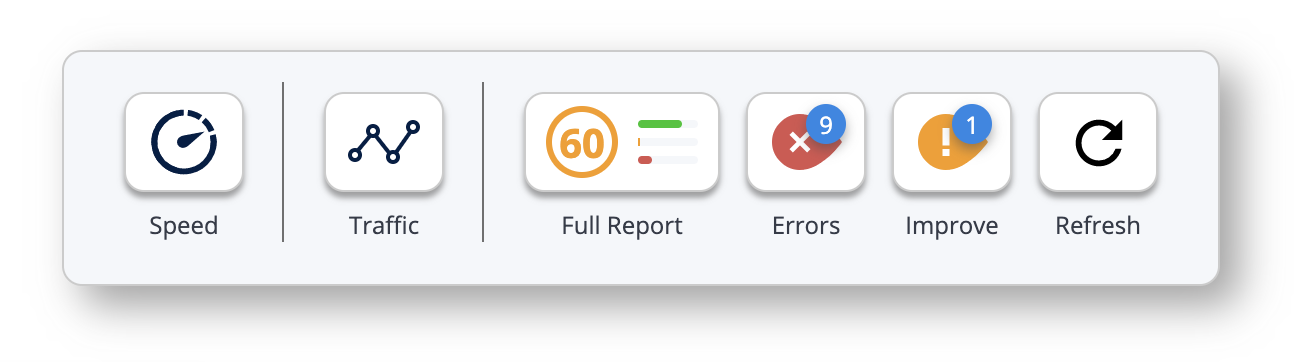
Speed
Speed information is very important to keep your eye on. If your site is loading slowly, your visitors are more likely to find what they are looking for elsewhere.
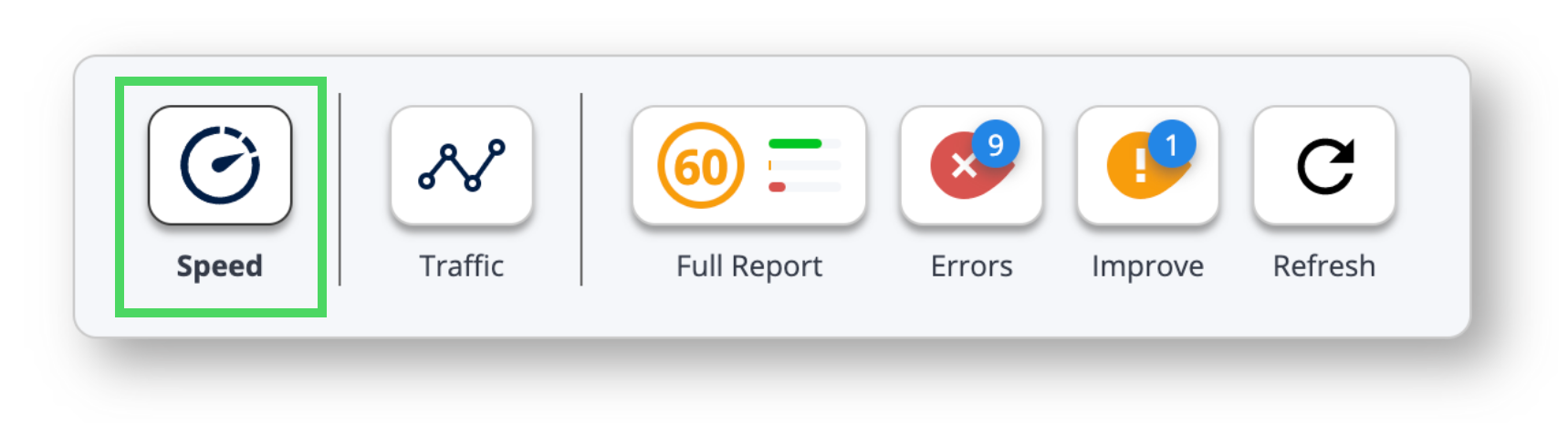
You can see an instant analysis of your average page load time, indicated in green for a fast site and red for a slow site. If you see red, it’s time to find the speed culprit on your site (with the help of the Assistant, of course).
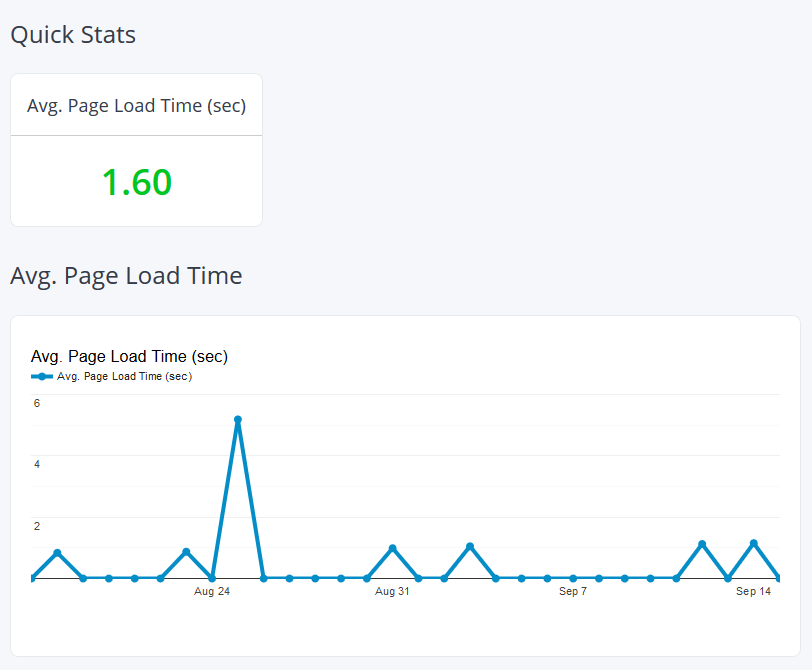
To see your speed information, you need to connect your Google Analytics account with your WooRank Project. You can do this in Project Settings on the WooRank platform, or you can easily do this from within the Assistant.
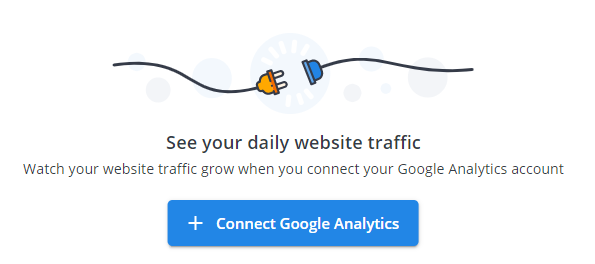
Traffic
The Assistant will display all of your most relevant traffic information from the last 30 days. You can see how many people viewed the page, where they came from, how long they spent reading your content and more!
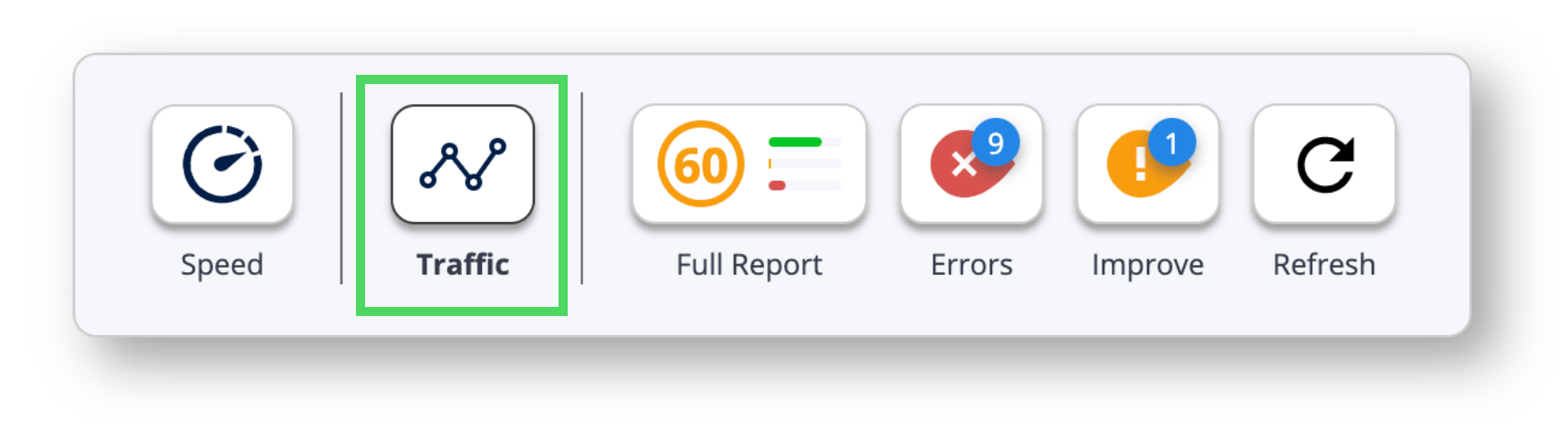
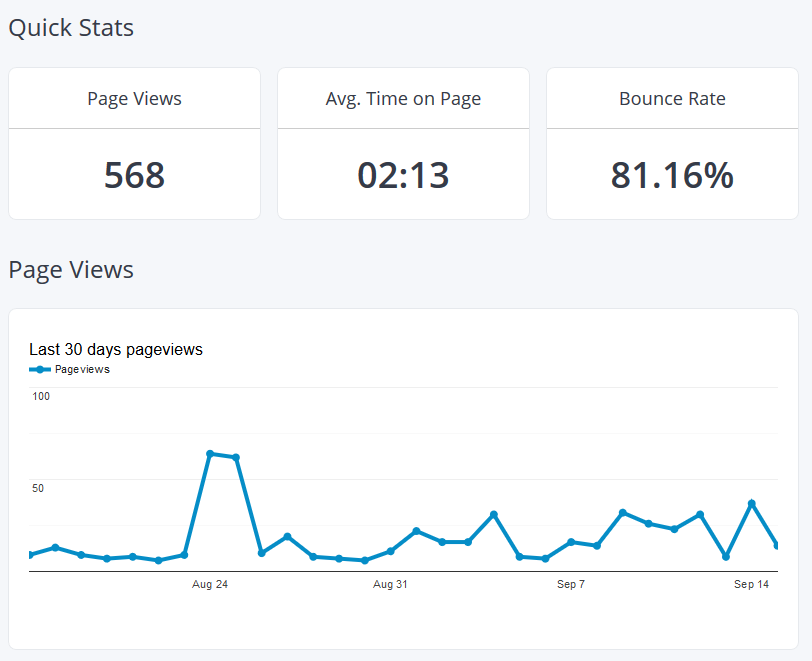
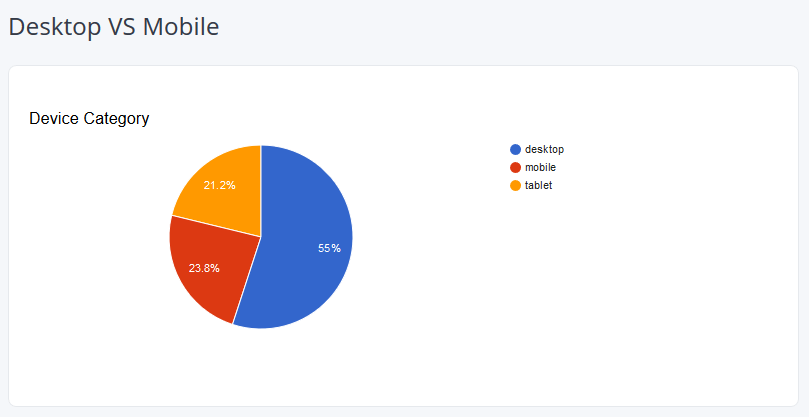
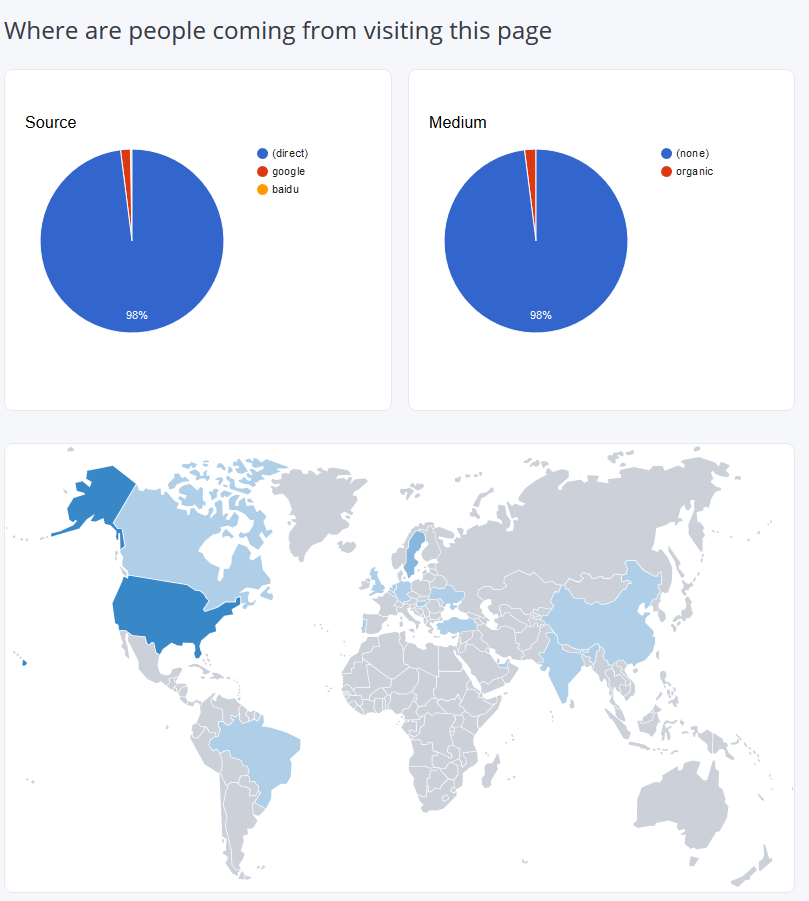
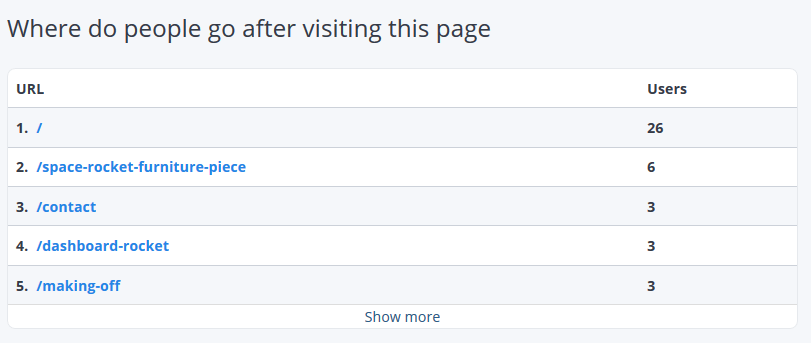
To see your traffic information, you need to connect your Google Analytics account with your WooRank Project. You can do this in Project Settings on the WooRank platform, or you can easily do this from within the Assistant.
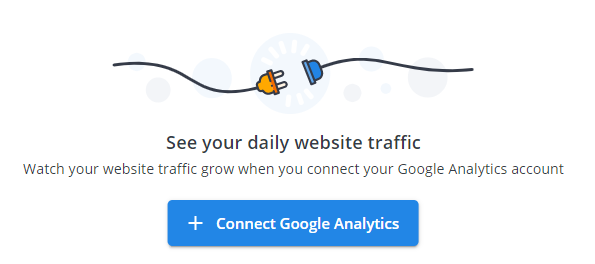
Page Reviews
Every piece of information you rely on from the WooRank Review is now living on your website! Simply click “Full Report” to see an instant analysis of what you’ve done right and what needs to be fixed.
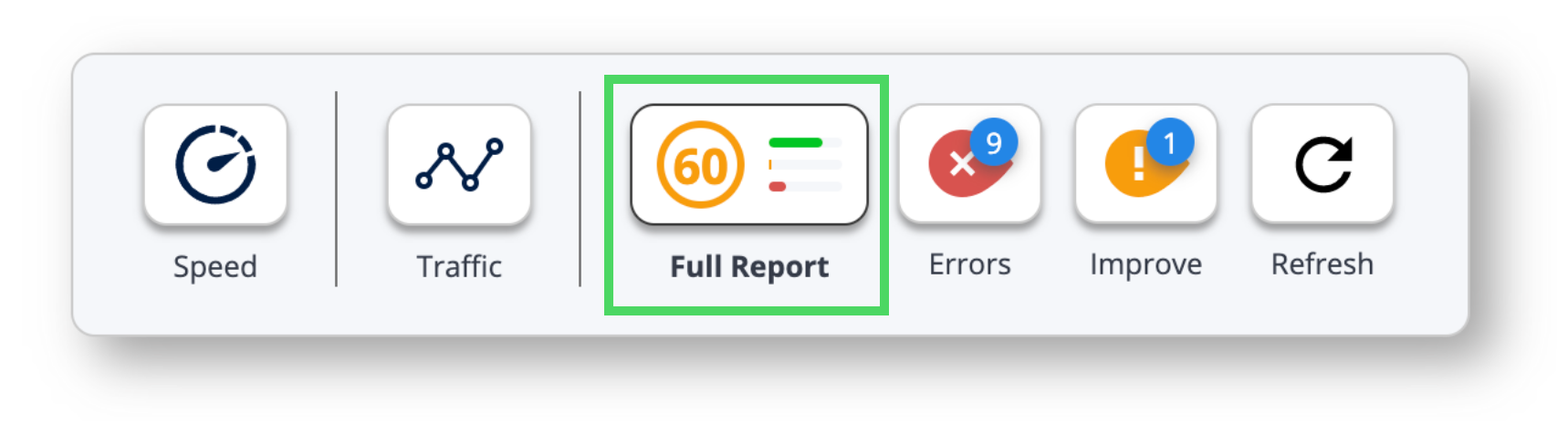
To save time, you can also choose to only see the mistakes. Just click the “Error” and “To Improve” criteria so you can easily prioritize your work. 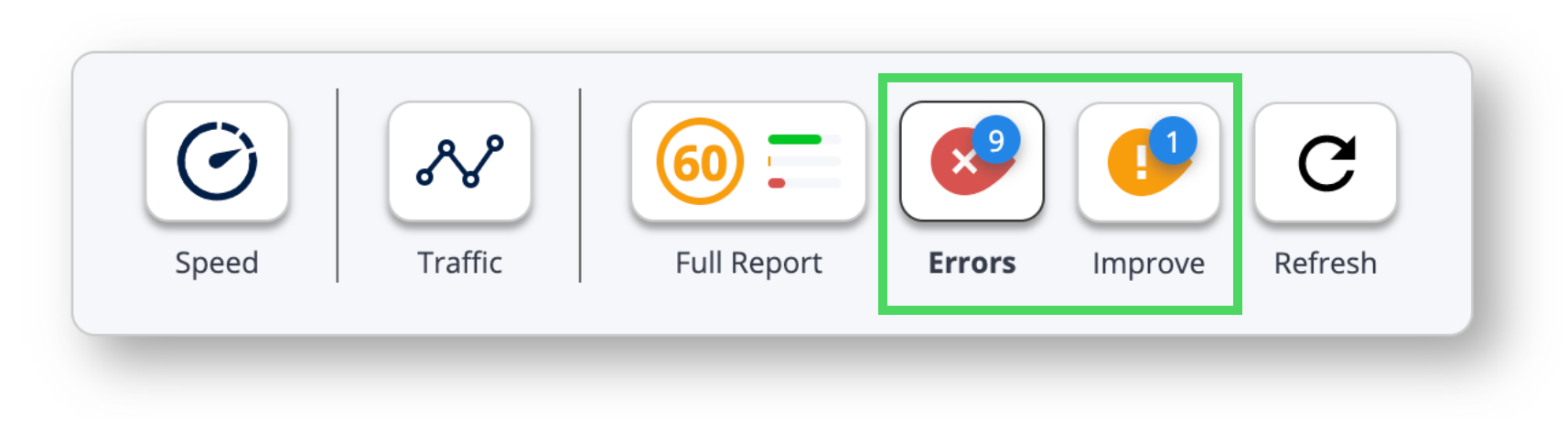
Once you have fixed some of the issues the Assistant highlighted for you, quickly refresh the Review and see if your efforts improved your score.
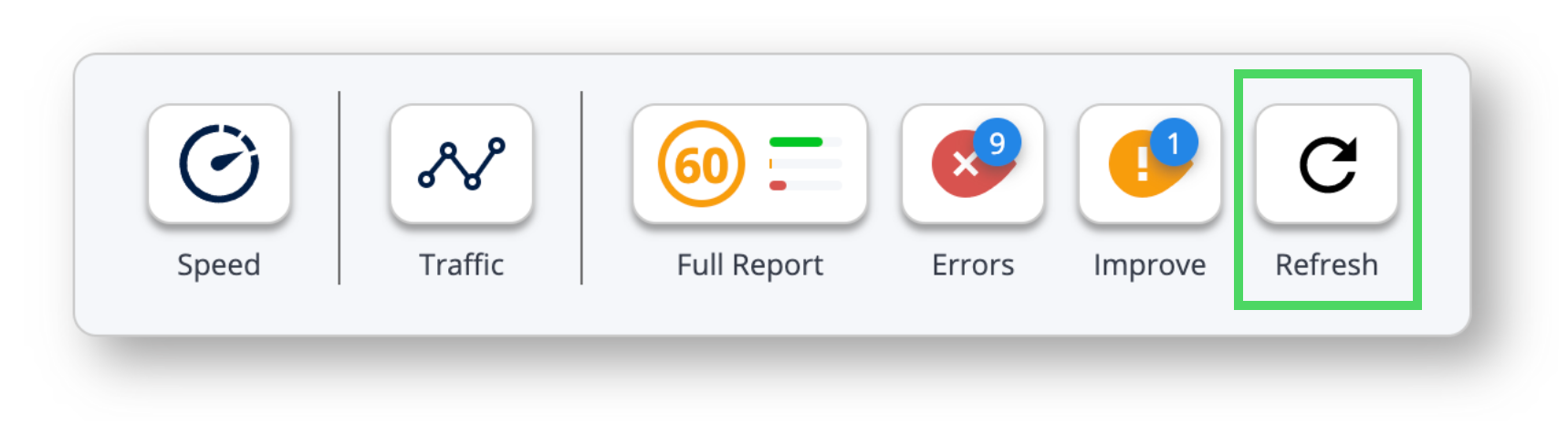
Continue reviewing pages just by browsing your website!
Fix the errors to improve your page scores and ultimately increase your findability online.