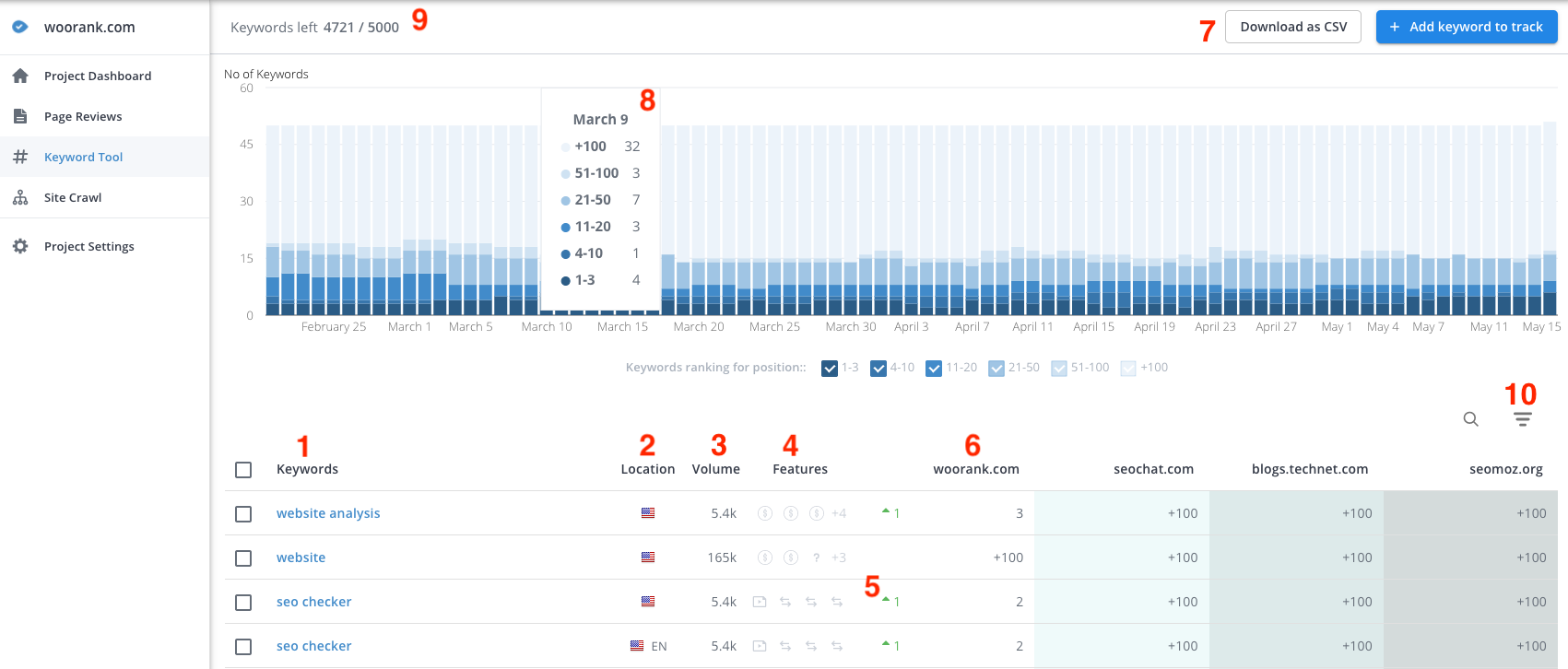Using Keyword Tool
- Keyword: this is the keyword you are tracking.You can click on it to access your historical graph.
- Google domain: Choose which Google domain and language you want to track your keywords in.
- Volume: The number of average monthly searches using this keyword (its popularity).
- Featured Results: These are the featured snippets that show up for that query. Hover over the icons for more information.
- Weekly Changes: Your weekly rankings changes will be shown beside your current position. Green will indicate improvement while red indicates a drop in the rankings.
- Your ranking: Your website’s weekly average position for the tracked keyword. Position change is indicated by green and red arrows.
- Download as CSV: You can download your keyword ranking reports to keep a track of keyword performance.
- Position Spread of all keywords within a Project over a 12-week period.
- Keywords left: The remaining number of keywords available to track, according to your plan.
- Filter: Filter your keywords with the tags you've added for a clearer view of your keywords' performance by campaign.
Note: Each Project comes with 50 keywords.
With a Pro plan, you can track up to 50 keywords or keyword chains in your Project and with a Premium plan you can track up to 250 keywords or keywords chains for all your 5 Project. If you need more keywords to track, contact us at commercial@woorank.com so we can introduce you our Enterprise plans.
Now that you’re set up with Keyword Tool, move on to more advanced SEO with Site Crawl.